IXON’s Industrial IoT solution includes many features and you probably use many of them on a daily basis. However, there are some features that you might not know about yet, while they can come in handy. We’re always working on new developments for the features and platform. As a result, some features have not been highlighted as much as others. Do you know about the fallback connection system? Or the option to show all machines and their status in one view? Time to get to know them now!
Wi-Fi hotspot
IXrouter models with Wi-Fi can simultaneously serve as a Wi-Fi client, where it connects to the internet via Wi-Fi, and as a WiFi hotspot. The Wi-Fi hotspot can be used to wirelessly access your PLC, HMI or other hardware on-site or allow them internet access. It’s also possible to wirelessly connect machine components. You can enable or disable the Wi-Fi hotspot remotely on the IXON Cloud. One of our customers used the Wi-Fi hotspot to connect their HoloLens to the internet for remote commissioning.
Learn how to remotely enable or disable the Wi-Fi hotspot here.
Fallback system
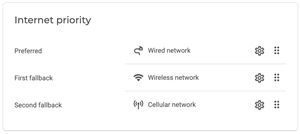
IXON’s failover system makes it possible to configure a first and second fallback connection to prevent the IXrouter from losing its connection. This means that the first fallback connection will be used when the preferred connection fails. Does the first fallback connection fail as well? Then the second fallback connection will be used. As soon as the higher priority connection is back up, the IXrouter will automatically switch back to that connection. The fallback system ensures that you never have to worry about not being able to remotely access your machine.
Learn how to configure fallbacks here.
Basic company branding
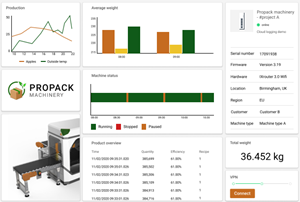
If you don’t have a premium branding license on your IXON Cloud account, you can still personalise your platform with basic branding. In your company account you can set your company name, company colors, logo, favicon and touch icon.
The basic branding applies to the whole IXON Cloud platform and emails that are sent out, such as when inviting other users. The added value of this feature is that everyone that has access to the platform experiences it as your brand.
Learn how to set your basic branding here.
Device templates
When you have ‘manage devices’-permission, you can merge commonly used device settings into a template and load it into new or existing devices. Device info, network and firewall settings, services (e.g. HTTP, VNC) and data source settings will be saved in a template. This will save you valuable time since you don’t have to configure each setting manually for each new device.
Machine overview

Within IXON Cloud 2, you can choose how you want to see your machine overview. It’s now possible to see multiple machines with key information, such as an important KPI, a picture of your machine and the machine status, at once with the so-called card view. You can customise your own machine cards in the IXON Studio app. Apart from card view, you can choose for list view or map view. The latter shows you a map of the world with pins on places where your machines are located.
Learn more about machine cards here.
Local web interface
Above the LAN-ports on your IXrouter, you’ll find two LEDs that show the current status of the IXrouter’s connection. But if you would like to view the status overview in another way, you can use the IXrouter’s local web interface. It enables you to view the IXrouter’s status overview as an advanced alternative to the LED statuses.
Additionally, the local web interface enables you to register the IXrouter if it’s not yet registered in the IXON Cloud and for changing the IXrouter’s WAN, LAN and firewall configuration. The local web interface is mostly used to troubleshoot locally, to detect connection issues and to change PLC settings.
Learn here how to use the local web interface.
Filter your messages
In IXON Cloud’s message center you’ll find important messages about your devices, like when a device is transferred to another company or when a Cloud Notify alarm is triggered. Additionally, you will receive an email as well as a push notification on your phone and can also forward the message to an external application via a webhook.
When the list of messages becomes longer, you can create active filters where you specify certain criteria. For example if you would like to receive an email but not a push notification when a Cloud Notify alarm is triggered, you can create a filter for that. The same goes for low priority alarms that you don’t want to receive any notifications of.
Learn more on how to filter your messages here.
Try out the features yourself
Did you already know about the above-mentioned features? These features will help you get an even better experience with IXON Cloud!
Not an IXON customer yet? Create your free account or explore the platform yourself with our Free Product Tour!

